Free Fire is a popular battle royale game developed by Garena. It has gained a massive following due to its fast-paced gameplay and intense combat. To excel in Free Fire, players must master various aspects, including sensitivity settings.
Sensitivity settings determine how responsive your character’s movements are to your device’s input. Finding the right sensitivity settings can greatly improve your gameplay experience and increase your chances of success. In this guide, we will explore the importance of sensitivity settings, provide recommendations for different devices, discuss sensitivity settings for headshots, custom HUD settings, and graphics settings, and answer frequently asked questions.
Role of Sensitivity Settings in Free Fire

Sensitivity settings in Free Fire refer to the configuration that determines how your character moves and responds to your device’s input. These settings control the speed and accuracy of your character’s movements, aim, and overall gameplay experience. By adjusting the sensitivity settings, players can customize the game’s controls to suit their preferences and playstyle.
The Significance of Free Fire Sensitivity Settings
Free Fire sensitivity settings are crucial because they directly impact your gameplay experience. Finding the right sensitivity settings can significantly enhance your aim, accuracy, and overall control over your character. With precise sensitivity settings, you can react quickly to enemy movements, aim accurately, and perform headshots with greater ease. Customizing the sensitivity settings to your preference and device capabilities can give you a competitive advantage in battles.
Optimizing Sensitivity for Headshots and Device Performance in Free Fire
Achieving consistent headshots is a goal for many Free Fire players. While individual preferences may vary, here are some recommended sensitivity settings for auto headshots in 2023:
- General Sensitivity: 85-95
- Red Dot Sensitivity: 70-80
- 2x Scope Sensitivity: 35-45
- 4x Scope Sensitivity: 20-30
- Sniper Scope Sensitivity: 20-30
Remember, these settings are not universal and may require adjustments based on your device, personal preference, and playstyle. It is essential to experiment and find the settings that feel comfortable and effective for you.
Enhanced Sensitivity Settings for High-End Devices in Free Fire
For high-end devices with 4GB, 6GB, or 8GB RAM, you can try the following sensitivity settings:
- General Sensitivity: 90-100
- Red Dot Sensitivity: 80-90
- 2x Scope Sensitivity: 40-50
- 4x Scope Sensitivity: 25-35
- Sniper Scope Sensitivity: 25-35
These settings aim to provide a balance between precision and speed, taking advantage of the higher processing power of high-end devices.
Recommended Sensitivity Settings for Low-End Devices in Free Fire
Low-end devices with limited RAM may require more conservative sensitivity settings. Here are some recommendations:
- General Sensitivity: 70-80
- Red Dot Sensitivity: 60-70
- 2x Scope Sensitivity: 30-40
- 4x Scope Sensitivity: 15-25
- Sniper Scope Sensitivity: 15-25
Opting for lower sensitivity settings on low-end devices can help maintain stability and prevent lag during gameplay.
Unlocking the Perfect Sensitivity Settings in Free Fire: A Step-by-Step Guide
To unlock the best sensitivity settings for Free Fire, follow these steps:
- Launch Free Fire and go to the settings menu.
- Navigate to the “Sensitivity” tab.
- Adjust the sensitivity sliders for various aspects, such as general sensitivity, red dot sensitivity, scope sensitivity, and more.
- Test the sensitivity settings in training mode or actual gameplay.
- Make incremental adjustments based on your comfort and performance.
- Experiment with different sensitivity settings until you find the ideal balance.
Remember that sensitivity settings are subjective, and what works for one player may not work for another. Practice and experimentation are key to finding the sensitivity settings that work best for you.
Main Factors Of Free Fire Sensitivity Settings:
Free Fire sensitivity settings involve several factors that influence your character’s movements and aiming. Here are the main factors to consider:
General & Free Look Sensitivity: Determines the overall movement speed and responsiveness of your character.
Red Dot Sensitivity: Controls the sensitivity when using weapons with red dot sights or holographic sights.
Free Fire Sensitivity for 2x, 4x, & Sniper Scope: Adjusts the sensitivity specifically for different scopes, allowing for more precise aiming.
DPI (Dots Per Inch): Refers to the sensitivity of your device’s mouse or touch input. Higher DPI values increase cursor speed, while lower values decrease it. This factor is relevant for players using a mouse or external touch input devices.
Optimal Free Fire Sensitivity and HUD Settings 2023

Customizing the HUD (Heads-Up Display) settings can also enhance your gameplay experience. Here are recommended sensitivity settings for different HUD configurations:
2 Finger Customization
- Place the fire button on the right side of the screen for easy access.
- Adjust the size and position of the buttons for comfortable gameplay.
3 Finger Customization
- Add additional buttons for specific actions such as crouching, jumping, and reloading.
- Customize the layout to suit your preferred finger positions.
4 Finger Customization
- Utilize all fingers for maximum control and flexibility.
- Customize the layout with multiple buttons for various actions, including quick weapon switching and grenade throwing.
Graphics and Performance Optimization
Optimizing graphics settings in Free Fire can improve performance and enhance visual clarity. Consider the following aspects:
Graphics, Resolution & Performance Settings:

- Adjust the graphics quality based on your device’s capabilities.
- Lower graphics settings for smoother performance on low-end devices.
- Increase graphics settings for better visual quality on high-end devices.
FPS and Filters for Enhanced Gameplay
- Set the frame rate per second (FPS) to a stable value that your device can handle without lag.
- Experiment with different filter settings to enhance visibility and clarity.
Best Sensitivity For Free Fire FAQs
Here are answers to some frequently asked questions regarding sensitivity settings in Free Fire:
How can I determine the best sensitivity settings for headshots in Free Fire?
The best sensitivity for headshots can vary depending on individual preferences. Experiment with the recommended settings provided and make adjustments based on your comfort and aiming accuracy.
Is DPI considered a hack in Free Fire?
No, DPI is not a hack in Free Fire. It refers to the sensitivity of your input device and is typically adjusted in the device’s settings.
What is the best sensitivity in Free Fire for 6GB RAM?
Recommended sensitivity settings for devices with 6GB RAM are mentioned in the previous section. However, personal preference and playstyle should also be considered when finding the best sensitivity.
Which DPI is best for 4GB RAM?
DPI settings are device-specific and depend on your input device (e.g., mouse). Adjust the DPI to a value that feels comfortable and allows for precise control.
How do you set auto headshots in Free Fire?
Auto headshots in Free Fire depend on a combination of skill, aiming, and accuracy. While sensitivity settings can help, there is no direct setting for auto headshots.
Which skill is best for a headshot in Free Fire?
Headshots in Free Fire require precision and accuracy. Practicing your aiming skills, mastering movement, and developing game sense are essential for consistent headshots.
What is the best sensitivity in Free Fire for 4GB RAM?
The best sensitivity settings for devices with 4GB RAM are mentioned in the previous sections. However, it’s essential to find the settings that work best for you through experimentation and practice.
Free Fire Redeem Code Today 2 August 2023
100 Level Free Fire Id (Highest Level Id In Free Fire)
Conclusion
Finding the best sensitivity settings for Free Fire is a personal journey that requires experimentation, practice, and adaptation to your device and playstyle. Use the recommended settings as a starting point and make incremental adjustments based on your comfort and performance. Remember to consider factors like device specifications, custom HUD settings, graphics settings, and frequently asked questions to enhance your gameplay experience. Ultimately, finding the right sensitivity settings will improve your aim, accuracy, and overall performance in Free Fire.

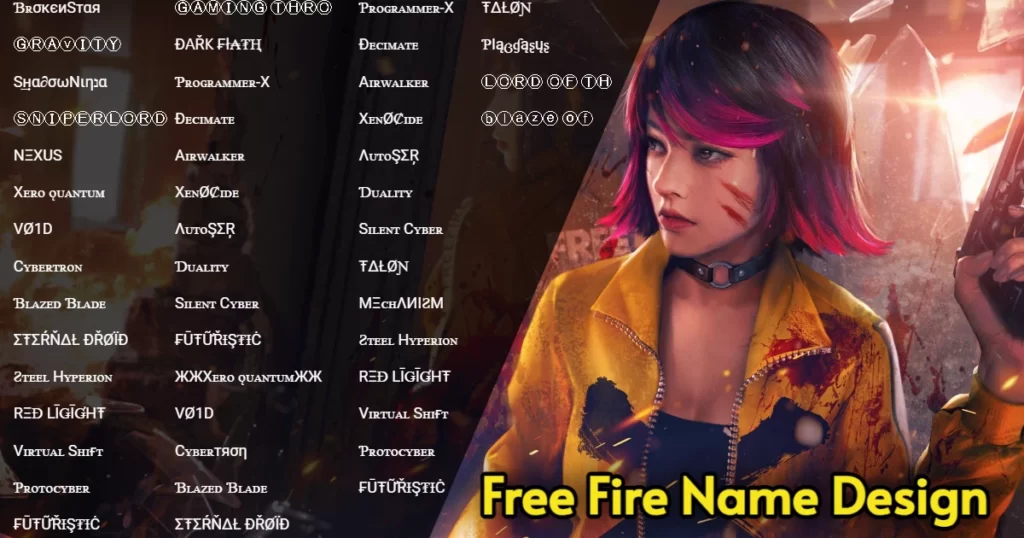
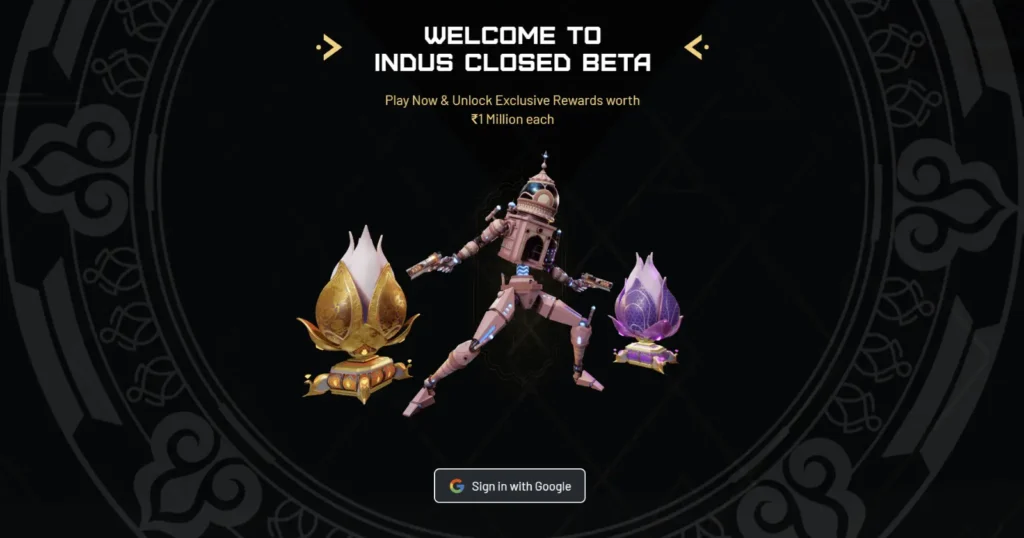
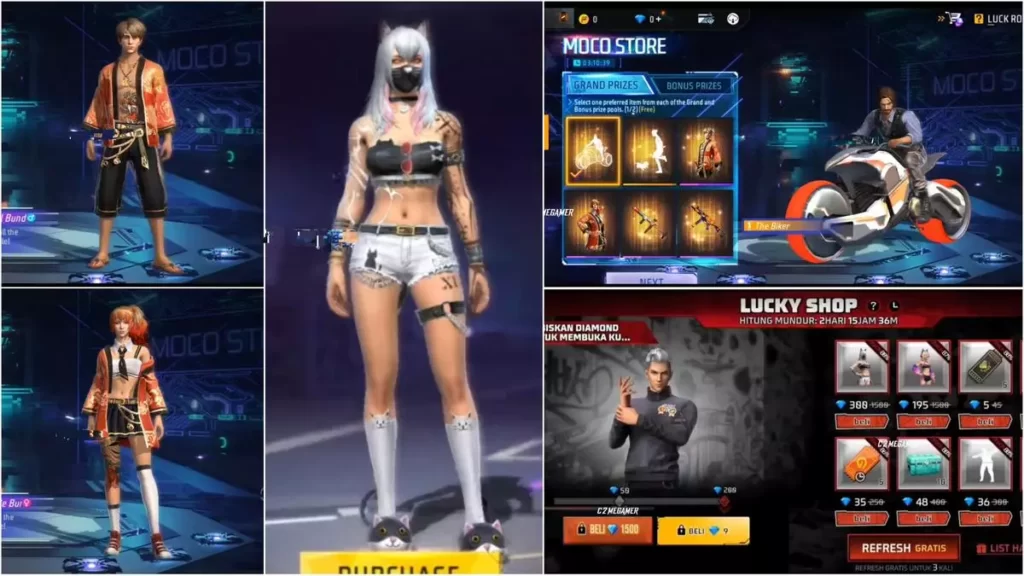

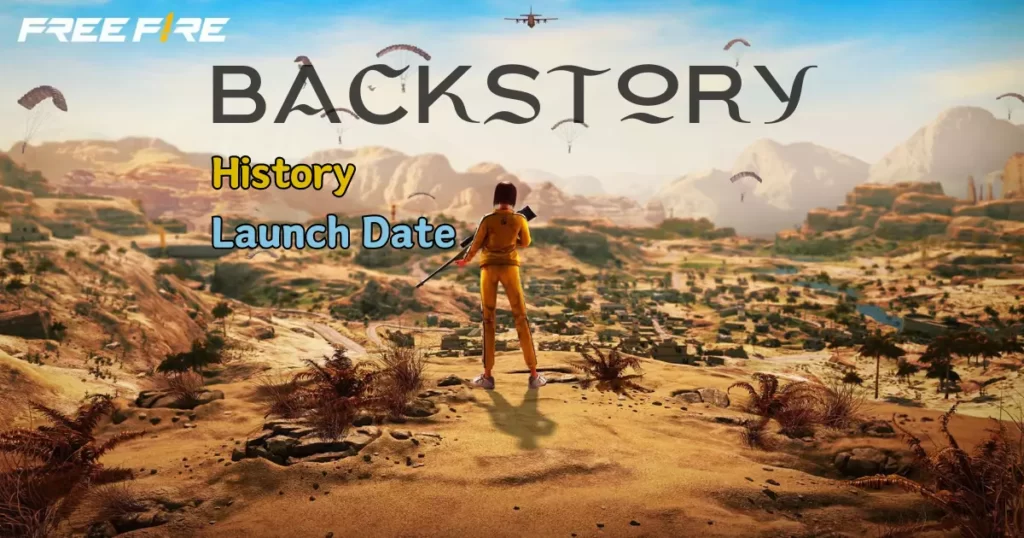
I love free fire India