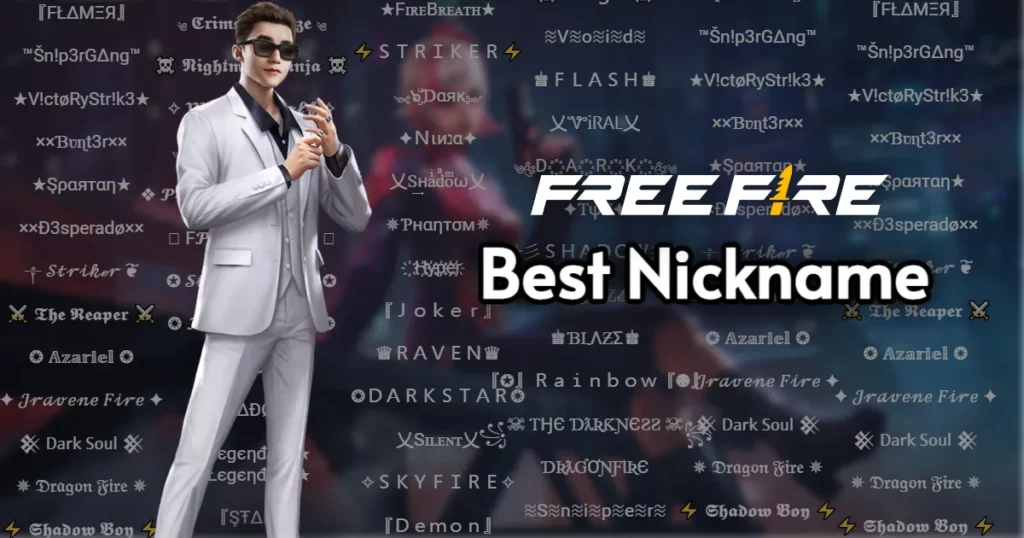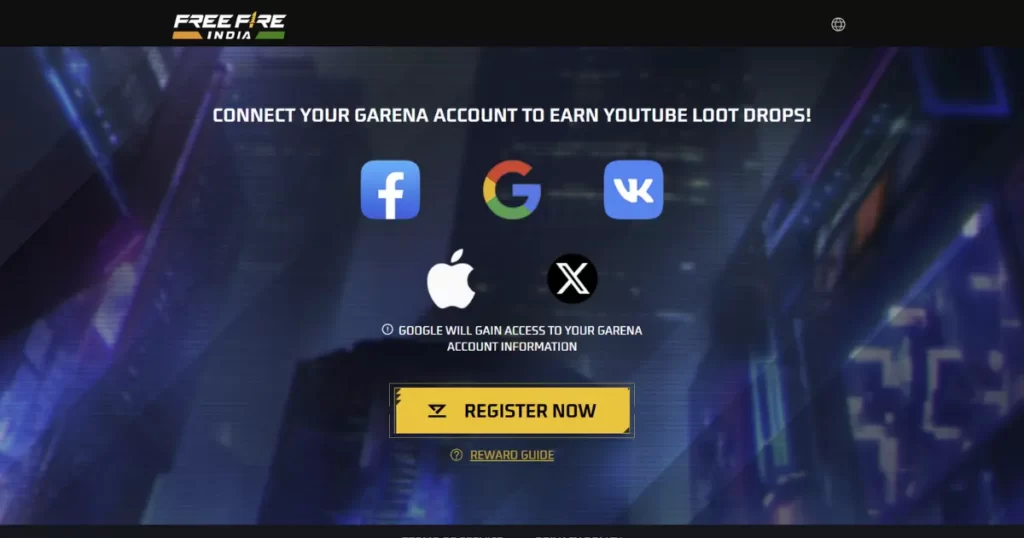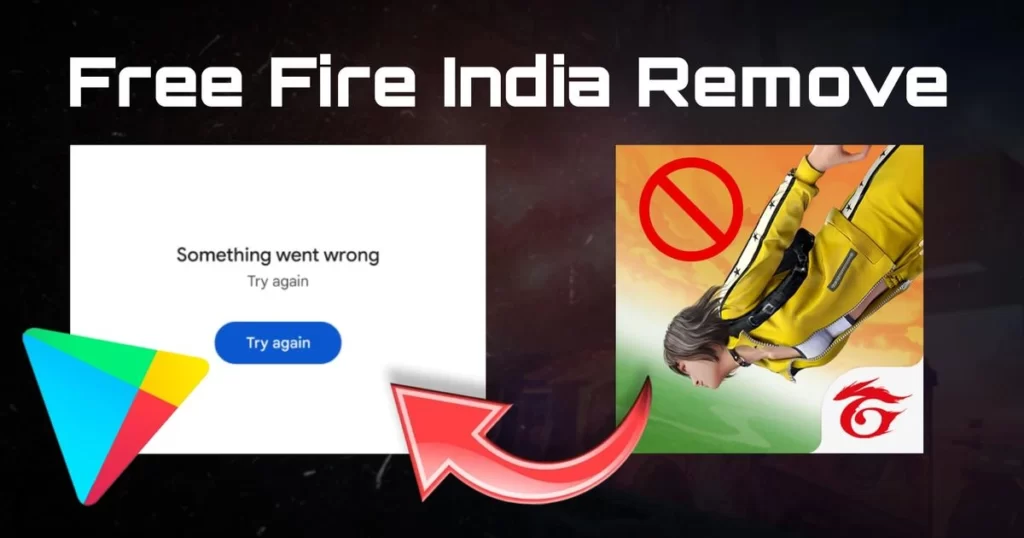Free Fire is a popular battle royale game developed by Garena that can be enjoyed on multiple platforms, including Windows. In this guide, I will explain in detail how to download and play Free Fire on your Windows computer.
System Requirements: Ensure Your PC is Ready for Free Fire
Step 1: System Requirements Before downloading Free Fire, make sure your computer meets the minimum system requirements. These requirements are:
- Operating System: Windows 7/8/10/11 (64-bit)
- Processor: Dual-core Intel or AMD processor with a clock speed of 2.0 GHz
- RAM: 2 GB
- Graphics: Intel HD Graphics or AMD Radeon HD Graphics
- Storage: 4 GB of free disk space
Emulating Android on Windows
Step 2: Downloading an Android Emulator Free Fire is primarily designed for mobile devices, so you’ll need to use an Android emulator to play it on your Windows PC. An Android emulator is software that creates a virtual Android device on your computer. There are several reliable Android emulators available, such as BlueStacks, NoxPlayer, GameLoop, MEmu Play and LDPlayer. In this guide, we will use BlueStacks as an example.

- Go to the BlueStacks website (www.bluestacks.com) and click on the “Download BlueStacks” button.
- Once the download is complete, run the installer file and follow the on-screen instructions to install BlueStacks on your computer.
- After the installation is finished, launch BlueStacks.
Setting up BlueStacks
- On the initial BlueStacks setup screen, sign in with your Google account. If you don’t have a Google account, you can create one for free.
- Follow the on-screen instructions to complete the setup process.
Downloading and Installing Free Fire

- In the BlueStacks app player, you will find a search bar on the home screen. Type “Free Fire” into the search bar and press Enter.
- From the search results, click on the official Free Fire app.
- On the Free Fire app page, click the “Install” button. The game will start downloading and installing automatically.
- Once the installation is complete, you will find the Free Fire icon on the BlueStacks home screen.
Playing Free Fire
- Launch Free Fire by clicking on its icon in the BlueStacks home screen.
- The game will start, and you will be prompted to log in or create a new account. You can log in using your existing Free Fire account if you have one, or create a new account.
- After logging in, you will be able to customize your character and access the main menu.
- From the main menu, you can choose to play solo, duo, or squad matches. You can also access other game modes and settings.
Configuring Controls (Optional)

- By default, BlueStacks maps the controls to keyboard and mouse inputs. However, you can customize the controls to your preference.
- To configure controls, click on the keyboard icon on the right side of the BlueStacks window. This will open the key mapping settings.
- Follow the on-screen instructions to set up the controls according to your liking. You can map keyboard keys to different in-game actions.
That’s it! You have successfully downloaded and installed Free Fire on your Windows computer using BlueStacks. Now you can enjoy playing the game and join the battle for survival with other players from around the world. Remember to adjust the graphics settings within Free Fire to ensure smooth gameplay, depending on the capabilities of your computer. Good luck and have fun!
Free Fire Download for PC Faq
Can I play Free Fire on my PC?
Yes, you can play Free Fire on your PC by using an Android emulator like BlueStacks.
What are the system requirements to play Free Fire on PC?
The minimum system requirements for playing Free Fire on PC are Windows 7/8/10 (64-bit), a dual-core Intel or AMD processor with a clock speed of 2.0 GHz, 2 GB of RAM, Intel HD Graphics or AMD Radeon HD Graphics, and 4 GB of free disk space.
Which Android emulator should I use to play Free Fire on PC?
There are several reliable Android emulators available, such as BlueStacks, NoxPlayer, and LDPlayer. In this guide, we recommend using BlueStacks.
Can I use my existing Free Fire account to play on PC?
Yes, you can log in to your existing Free Fire account on PC and continue playing from where you left off on your mobile device.
How do I download and install Free Fire on Pc
To download and install Free Fire on your PC, follow these steps:
Download and install an Android emulator like BlueStacks on your PC.
Launch BlueStacks and sign in with your Google account.
Use the search bar in BlueStacks to search for “Free Fire.”
Click on the official Free Fire app from the search results.
Click the “Install” button to download and install Free Fire.
- Bhakshak Review: A Must-Watch Film Exposing Society’s Shadows with Courage and Wisdom
- Teri Baaton Mein Aisa Uljha Jiya Review: Romance, Comedy, and Family Entertainment
- Baby John Teaser Released, Varun Dhawan’s Cinematic Comeback
- Indus Battle Royale game released in beta version, know how to download it?
- Fighter Movie Collection: Fighter Day 10 Collection